Like so many other nerds across Planet Earth, I found myself on Saturday in the IRC channel #debian-release on Debian’s chat server to monitor all the developer activity as they ran through all the preparations to release Debian 8, codename “Jessie.” The incredibly long hours of hard work of so many volunteers and developers is truly fascinating to watch unfold. As boring as it may seem, it actually was interesting to watch it in the background.
Now that the official release is out in the wild, I have compiled a list of the top ten things that desktop users need to do after installing an OS that has turned out to be very polished and usable, with long term support.
1) Comment out the reference to the debian CD, enable the “contrib” and “non-free” bits of the debian repositories and add the “backports” repositories for future reference so you can get some of the newer updates.
There are a lot of items that are not considered totally “free” that are still available financially at no charge.
It’s not nearly as difficult as you think. As root, make the file /etc/apt/sources.list look like below. Note my changes in bold red:
#
# deb cdrom:[Debian GNU/Linux 8.0.0 _Jessie_ – Official amd64 DVD Binary-1 20150425-12:54]/ jessie contrib main
#deb cdrom:[Debian GNU/Linux 8.0.0 _Jessie_ – Official amd64 DVD Binary-1 20150425-12:54]/ jessie contrib main
deb http://ftp.us.debian.org/debian/ jessie main contrib non-free
deb-src http://ftp.us.debian.org/debian/ jessie main contrib non-free
deb http://security.debian.org/ jessie/updates main contrib non-free
deb-src http://security.debian.org/ jessie/updates main contrib non-free
# jessie-updates, previously known as ‘volatile’
deb http://ftp.us.debian.org/debian/ jessie-updates main contrib non-free
deb-src http://ftp.us.debian.org/debian/ jessie-updates main contrib non-free
# jessie-backports, previously on backports.debian.org
deb http://ftp.us.debian.org/debian/ jessie-backports main contrib non-free
deb-src http://ftp.us.debian.org/debian/ jessie-backports main contrib non-free
# multimedia
deb ftp://ftp.deb-multimedia.org jessie main non-free
2) Add the multimedia repository. See the last line above. This allows you to get things such as the encrypted DVD playing libraries, rar compression, mp3 encoding, all the video codecs you need, among other things.
3) Add yourself to the “sudoers file.” Debian makes this easy, you need only do this command as root substituting whatever you made your username when you installed it. :This will enable you to use “sudo” as in other Linux distributions.
usermod -a -G your_username
4) Install the “good stuff” such as unrar etc. Now that you have the right repositories and you’re able to use sudo, you can do that easily.
sudo apt-get install unrar rar handbrake handbrake-gtk soundconverter gstreamer0.10-plugins* h264enc easytag lame libdvdread4 libdvdcss* easytag flashplugin-nonfree cuetools shntool
5) Install VLC – In my view this is the best of the media players for Linux, Mac or Windows. But that is open to debate.
6) Install Chrome. Originally I did not have a problem with the rebranded Firefox browser that they call “Iceweasel” but I started going to my bank’s website and doing online paperwork to finance our house and discovered a lot of “unknown browser” errors where it gave me links to download Chrome or Firefox. If
you want the “official” firefox there are ways of doing that, but the easiest thing is just to download Chrome.
7) If you did not take the “GNOME” option installing, then install Evolution. In my opinion, it’s much better than “Iceweasel” which is Debian’s rebranded version of Thunderbird.
8) Install “smbclient” – in our house we have a NAS with a USB port and built in printer sharing. Our laser printer is hooked up to that, and since it uses Windows file sharing, this will allow you to add a Samba printer.
9) Install WINE. Everybody has some application that they use in Windows not available in Linux yet. In Debian this is a multi command process:
sudo apt-get install wine ttf-mscorefonts-installer winbind
sudo dpkg –add-architecture i386
sudo apt-get update
sudo apt-get install wine32
10) Change the Cinnamon logo. By default it shows a boring generic icon. In Linux Mint they put their own logo in. I am surprised Debian does not also do this, especially since they host their own logos on their own site. Download the svg file in the “without debian” column so you just have the symbol.
Copy the file to /usr/share/cinnamon/theme/ – you will need to use sudo.
After doing that, right-click on where it says “Menu” and make it look as follows:
Afterwards, this will be the result: 
There you have it. A polished desktop that rivals Linux Mint or Ubuntu. You’ll be the envy of the neighborhood. Tell all your friends!
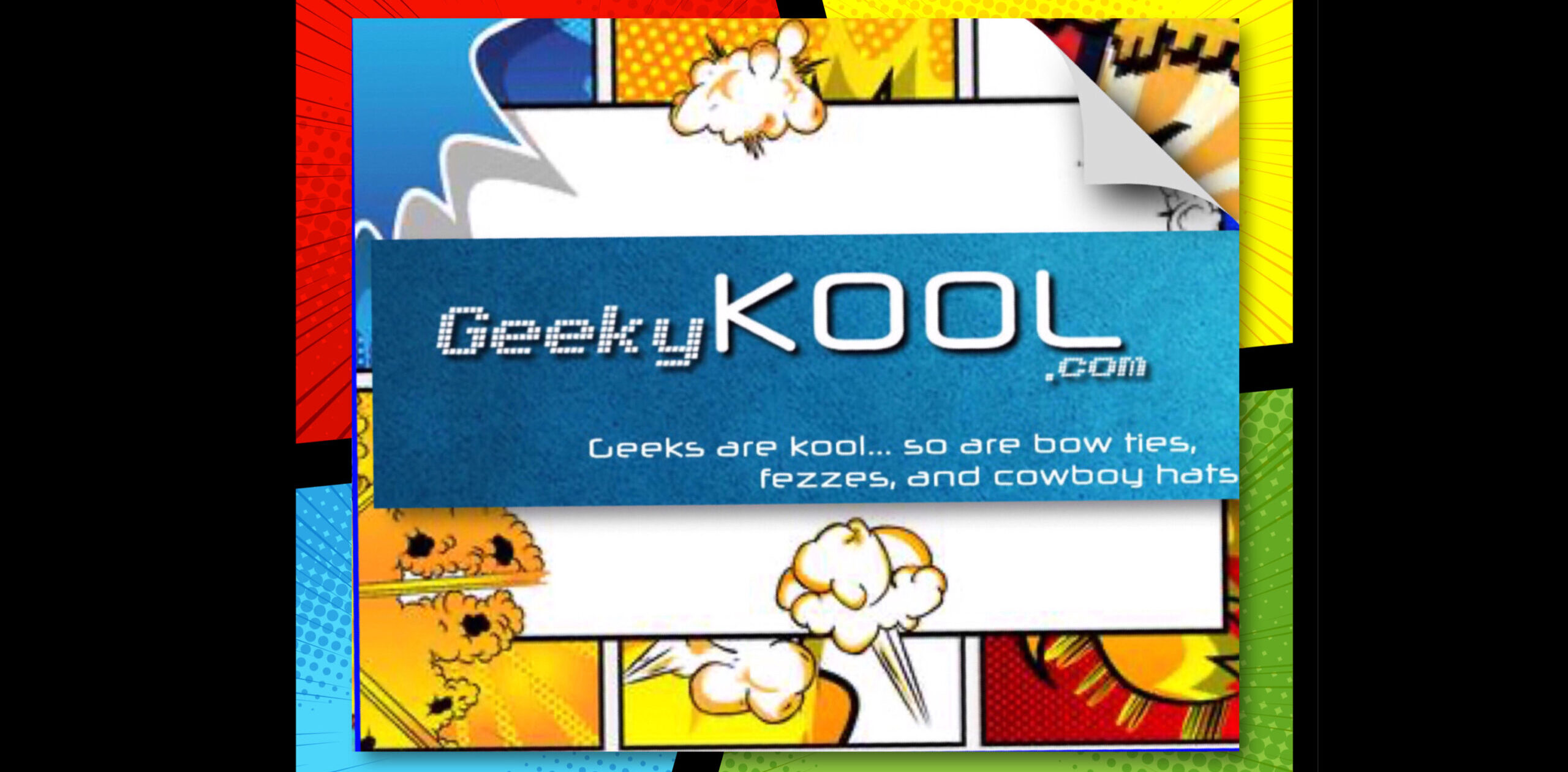




Where do you pick up all these steps?
All my researching didn’t get me as close as this to things I wanted to do
Thanks
The main thing is Google and save what you find. In the case of this post I found all of that by searching through the Debian user forums.
Good stuff. Thanks 🙂
Thanks for the good article. I hope you write more!
Echo the other comments. I’ve used this countless times. Great work!
Debain’s Thunderbird is called Icedove not Iceweasel. (7)
7) Icedove not Iceweasel
Arthur,
Thank you for helping clarify it for us.
Thank you, I’m going to install Debian, and I was wondering what to do after installing it, and this article is very useful.
Hi Chris, I think some of your suggestions may be unwise??
Regarding deb-multimedia.org, the official Debian wiki states: “This repository can be added to apt sources list but is known to cause problems on users’ systems,”
I think using the wget method they describe will be safer? wiki.debian.org/MultimediaCodecs
Also should you not have added the deb.multimedia key first before installing from deb-multimedia.org? Even if you are not worried about MITM attacks IIRC the Mint server got hacked a while back and people downloaded malware, this is one of the things that a key should protect against
Also regarding your inclusion of the backports rep, by default Debian wont download them unless apt-get is explicitly told to install the version from backports e.g. apt-get -t jessie-backports install , or apt pinning is done via preferences